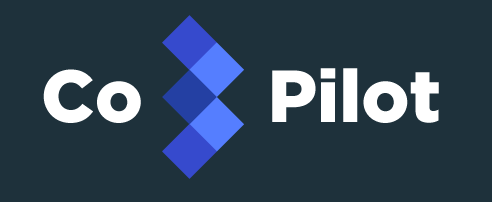2.8 KiB
Table of Contents
Requirements
Install
Set local environment variables
There is a setup.sh script that is used to create an environment (_env) file that will contain the keys you use to connect to Triton as well as the keys used to secure the CoPilot installation. In order for this to work correctly you will need to first load the Triton environment variables with the triton profile you plan to use. Below is an example of setting these environment variables using the triton CLI.
$ eval "$(triton env)"
Additionally, you will need a Certificate Authority certificate file, a server certificate, and a server key file. In the subsection below is an example of generating these files.
Generating Certificates to Secure CoPilot
To help simplify the creation of certificates there is a gen-keys.sh script. Run it and answer the prompts to generate all of the required keys to secure CoPilot.
$ ./gen-keys.sh
After the client certificate is installed, you may need to restart your browser.
Generate _env file from setup.sh
Execute the setup.sh script with the path to your key files.
$ ./setup.sh ~/path/to/TRITON_PRIVATE_KEY keys-test.com/ca.crt keys-test.com/server.key keys-test.com/server.crt
Usage
You have 3 options for where to run CoPilot. You can either run it using the published docker images on Triton or locally. The last option is to build the docker images and run docker containers from these locally built images.
Deploy and run CoPilot on Triton
Optionally use triton-docker
$ triton-compose up -d
Or use docker-compose with preconfigured Triton environment variables
$ docker-compose up -d
Start CoPilot using published docker images locally
$ docker-compose -f local-compose.yml up -d
Navigate to https://localhost to load the dashboard.
Build and run CoPilot locally for development
$ docker-compose -f dev-compose.yml up -d
Contribute
See the contribute file!